WiFi & HD Calling Activation
STEP ONE ENABLE HD CALLING
ANDROID
- From a Home screen, tap the Apps icon.
- Tap Settings.
- Tap Advanced Calling.
- Tap Activate Advanced Calling.
- To continue, review the disclaimer then tap Activate.
- Review the added add-ons and the removed add-ons (if any) then tap Continue.
- From the "Congratulations!you now have Advanced Calling" section, tap OK.
Restart device in 5 minutes to complete activation.
iPHONE
- From the Home screen, navigate:Settings > Cellular.
- Tap Cellular Data Options.
- Tap Enable LTE.
- Tap Voice & Data to begin activation (this may take up to 2 minutes).
Avoid placing calls during this process ("Voice & Data" shows in gray while on a call).
If activation is successful, a check mark shows next to "Voice & Data".
If activation is not successful, the device restarts after 6 minutes and incompatible add-ons must be removed in order for HD Voice to be activated.
STEP TWO ENABLE WIFI CALLING
Android:
-
From the Home screen, navigate: Apps icon > Settings
 > Advanced Calling.
> Advanced Calling. If unavailable, navigate: Apps icon > Settings
If unavailable, navigate: Apps icon > Settings  > More > Advanced Calling.
> More > Advanced Calling. - Tap Activate Wi-Fi Calling.
 If you have downloaded the Package Disabler Pro app or a similar app, disable it if the Wi-Fi calling activation process has an error. After Wi-Fi calling is activated and working, re-enable the app for use.
If you have downloaded the Package Disabler Pro app or a similar app, disable it if the Wi-Fi calling activation process has an error. After Wi-Fi calling is activated and working, re-enable the app for use. 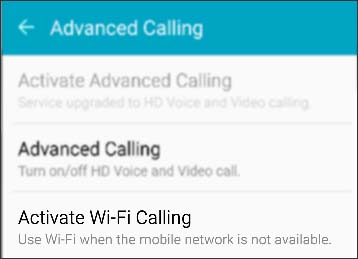
- To proceed, review the Terms & Conditions then tap CONTINUE.
 Ensure the Terms & Conditions option is checked
Ensure the Terms & Conditions option is checked  .
. - Enter the emergency location information (E911) address then tap SAVE.
 This info gets transmitted to the emergency dispatcher for all 911 calls made over a Wi-Fi network. If address validation fails then the users will be prompted to enter a new address until a valid address is entered
This info gets transmitted to the emergency dispatcher for all 911 calls made over a Wi-Fi network. If address validation fails then the users will be prompted to enter a new address until a valid address is entered - Upon successful validation of the address, Wi-Fi Calling turns on.
 Power-cycle the device if not in the Verizon Wireless coverage area or travelling internationally.
Power-cycle the device if not in the Verizon Wireless coverage area or travelling internationally.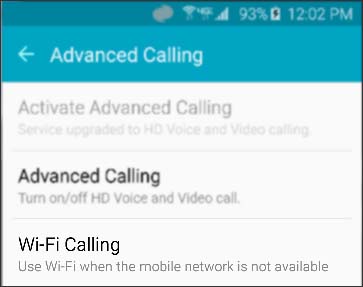
iPhone:
Settings > Phone > Wi-Fi Calling. You might need to enter or confirm your address for emergency services.*
If Wi-Fi Calling is available, you’ll see Wi-Fi after your carrier name in the status bar. Then your calls will use Wi-Fi Calling.